Public Programs
POWER BI DESKTOP: MASTERING DATA VISUALIZATION
Course Introduction
Power BI Desktop Mastering Data Visualization… Are you tired of feeling perplexed by complex data and unsure of how to interpret it? Do you aspire to elevate your data analysis proficiency? Look no further! Our course is tailored to help you master the art of Business Intelligence using Power BI Desktop.
This course is suitable for business analysts, data analysts, and individuals who are eager to learn about BI and data analytics, whether you’re a recent graduate, a young professional, or a manager. With the guidance of our expert instructor, you’ll gain a comprehensive understanding of Power BI, from connecting to various data sources to creating interactive dashboards and visualizations. You’ll also learn how to use advanced features, such as tooltips, animation, and bookmarks, to make your data more captivating and design effective dashboards.
course objective
By the end of this course:
- Help you learn Power BI Desktop from scratch
- Covers all the essential features and functions
- Skills you need to effectively use Power BI Desktop for data analysis
- You will be able to analyze & visualize data like a pro
- You will be able to make data-driven decisions with ease
- You will also learn how to design effective dashboards
- How to use Power BI’s many features to effectively analyze and present your data
- You’ll be ready to take your data analysis skills and your career to the next level
WHICH MICROSOFT OFFICE VERSION SUITABLE FOR POWER BI DESKTOP?
Power BI Desktop is a standalone application and not a part of the Microsoft Office suite. Therefore, any version of Microsoft Office is not required for using Power BI Desktop.
However, if you want to export data from Power BI Desktop to Excel, then you can use Microsoft Excel, which is a part of the Microsoft Office suite. Power BI Desktop can export data to Excel in several formats, including CSV, XLSX, and PDF. So, it is recommended to use the latest version of Microsoft Excel for optimal compatibility with Power BI Desktop.
COURSE CONTENT
1.0 Power BI Desktop
1.1 What is Power BI?
1.2 Why Power BI?
1.3 How Power BI Works
1.4 How to Install Power BI Desktop
2.0 Basic Charts in Power BI Desktop
2.1 Column Chart
2.2 Stacked Column Chart
2.3 Pie Chart
2.4 Donut Chart
2.5 Funnel Chart
2.6 Ribbon Chart
2.7 Filter – Keep only and Exclude
2.8 View Data and Export
3.0 How to Create a Map in Power BI
3.1 Map
3.2 Filled Map
3.3 Map with Pie Chart
3.4 Formatting in Map
3.5 How to Change Background in Power BI Map
4.0 Table and Matrix in Power BI
4.1 Creating a Simple Table
4.2 Formatting in Table
4.3 Conditional Formatting in Table
4.4 Changing Aggregation in Table
4.5 Creating a Matrix in Power BI
4.6 Automatic Hierarchy in Matrix
4.7 Subtotal and Grand Total
4.8 Number Formatting in Table and Matrix
5.0 Other Charts in Power Bi Charts
5.1 Line Chart
5.2 Drill down in Line Chart
5.3 Area Chart
5.4 Line vs Column Chart
5.5 Scatter Plot
5.6 Waterfall Chart
5.7 TreeMap
5.8 Guage Chart
6.0 Cards and Filters
6.1 Number Card
6.2 Text Card
6.3 Date Card
6.4 Multi-Row Card
6.5 Filter on Visual
6.6 Filter on Page
6.7 Filter on All Pages
6.8 Drill through
7.0 Slicers in Power BI Desktop
7.1 Slicer for Text
7.2 Format Text Slicer
7.3 Date Slicer
7.4 Format Date Slicer
7.5 Number Slicer
8.0 Advanced Charts in Power BI
8.1 Animated Bar Chart Race
8.2 Drill Down Donut Chart
8.3 Drill Down Column Chart
8.4 Word Count
8.5 Sankey Chart
8.6 Infographic
8.7 Play Axis
8.8 Scoller
8.9 Sunburst Chart
8.10 Histogram
9.0 Object and Actions (Hyperlinks)
9.1 Insert Image
9.2 Insert Text
9.3 Insert Shapes
9.4 Insert Buttons
9.5 Action – Web URL
9.6 Action – Page Navigation
9.7 Action – Back
9.8 Action – Bookmark
10.0 Power BI Services Introduction
10.1 Creating a Report
10.2 Publish Report to Power BI Service Account
10.3 Export (PPT, PDF, PBIX) Report and Share
10.4 Create a dashboard in Power BI Service
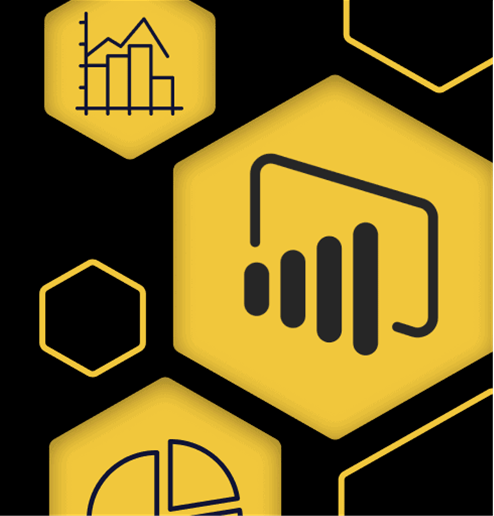
- 19 & 20 NOV 2025
- WED & THU
- 9AM - 5PM
- WYNDHAM GRAND BANGSAR KUALA LUMPUR / REMOTE ONLINE TRAINING
By: HYBRID PUBLIC PROGRAM
Download Program Brochure:
Follow Us:
Program Highlights & Key Details
How To Submit an Enquiry to Us?
- Fill in the form below and submit to us.
- Initiate a conversation via live chat on the bottom left of our website by stating: “Hi, my name is [your-name]. I’ve already submitted the form for this training.”
- We’ll promptly reach out to you regarding the training you’re interested in.
Program Enquiry Form
THANKYOU FOR YOUR ENQUIRY
Lorem ipsum dolor sit amet, consectetur adipiscing elit. Ut elit tellus, luctus nec ullamcorper mattis, pulvinar dapibus leo.
