
MICROSOFT EXCEL(BASIC LEVEL)
INTRODUCTION FOR MICROSOFT EXCEL(BASIC LEVEL)
This course covers all the essentials of Microsoft Office Excel. Topics covered include the new Flash Fill feature, using formulas and functions, and customizing the interface. Material is also included on how to format text, data, and workbooks; and chart data.
COURSE OBJECTIVE
- How to create, open, and save workbooks
- How to enter, select, and delete data
- How to undo and redo
- Using cut, copy, and paste functions
- Inserting rows and columns
- How to merge and split cells
- Using Paste Special, find and replace, and hiding and unhiding cells
- How to use basic formulas
- How to learn basic and advanced functions
- How to run spell check.
- How to use the sort and filter tools to organize data
- How to use AutoFill, Flash Fill, AutoSum, AutoComplete, and AutoCalculate
- Various ways to format and work with text
- Various methods to chart data
- Ways to view and distribute a workbook
- Ways to customize the interface
COURSE CONTENT
Module 1: The Basics
- Creating a New Workbook
- Parts of a Workbook
- Saving a Workbook
- Opening a Workbook
Module 2: Your First Workbook
- Selecting Data
- Entering and Deleting Data
- Using Undo and Redo
- Using Cut, Copy, and Paste
Module 3: Working with Data
- Inserting Rows and Columns
- Merging and Splitting Cells
- Moving Cells
- Using Paste Special
- Using Find and Replace
- Hiding and Unhiding Cells
Module 4: Using Basic Excel Tools
- Understanding Cell References and Formulas
- Using Basic Formulas
- Using Basic Functions
- Using Advanced Functions
- Using Spell Check
- Using Sort and Filter
Module 5: Using Timesaving Tools
- Using AutoFill
- Using Flash Fill
- Using AutoSum
- Using AutoComplete
- Using AutoCalculate
Module 6: Formatting Text
- Changing the Font Face, Size, and Color
- Applying Text Effects
- Applying Borders and Fill
- Using the Font Tab of the Format Cells Dialog
- Clearing Formatting
Module 7: Formatting Data
- Wrapping Text
- Changing the Size of Rows and Columns
- Adjusting Cell Alignment
- Changing Text Direction
- Changing Number Format
Module 8: Formatting the Workbook
- Using Cell Styles
- Formatting Data as a Table
- Changing the Theme
- Inserting Page Breaks
- Adding a Background
Module 9: Charting Data
- Creating Sparklines
- Inserting Charts
Module 10: Viewing, Printing, and Sharing Your Workbook
- Using Views
- Saving a Workbook as PDF or XPS
- Printing a Workbook
Module 11: Customizing the Interface
- Changing Ribbon Display Options
- Customizing the Quick Access Toolbar
- Hiding and Showing Ribbon Tabs
- Creating Custom Ribbon Tab
- Resetting Interface Changes
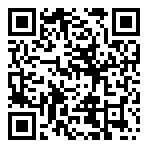

Leave a Reply